Lead enrichment is a crucial process that enhances the quality of lead information. This process involves augmenting incoming lead data with additional relevant details, helping sales teams to better understand and effectively engage potential customers. As businesses strive to optimize their sales strategies and boost conversion rates, the role of sophisticated tools and automation in lead management cannot be overstated. We will look at how to use Pipedrive and Apollo, to improve lead enrichment.
Pipedrive and Apollo are two powerful tools in the arsenal of modern sales teams. Pipedrive, a customer relationship management (CRM) platform, excels in managing sales pipelines, tracking communications, and organizing contacts. On the other hand, Apollo helps with discovering business opportunities by providing actionable insights and detailed data enrichment, making it an excellent complement to any CRM system.
The integration of automation into these platforms streamlines the tedious and time-consuming tasks associated with lead management. Here’s how to do it.
Simplified Overview of Key Steps:
- Add Organizations to Pipedrive: Either manually upload a CSV file or create organizations individually in Pipedrive.
- Automate Data Transfer to Apollo: Use Zapier to automatically send new or updated organization data from Pipedrive to Apollo for enrichment.
- Enrich and Return Data: Enrich the organization data in Apollo and use Zapier or a custom API to send this enriched data back to an API or directly into Pipedrive.
- Create and Link People in Pipedrive: Automatically create or update ‘Person’ entries in Pipedrive linked to the enriched data and the original organization.
Note: This same core process can be developed using any software tools (Like Hubspot and Zoominfo). For the sake of our guide, we are focusing on how to integrate Pipedrive with Apollo using Zapier. Contact us if you have a similar use case and have some questions.
Overview and Example Use Case
Lead enrichment transforms basic lead data—typically name, contact number, or email—into a detailed profile that includes demographic, firmographic, and technographic insights. This enriched data provides a deeper understanding of leads, enabling personalized marketing strategies and improved sales targeting, which are crucial for business growth.
Example Use Case: Imagine a mid-sized software company that utilizes both Pipedrive and Apollo to enhance its sales processes. Initially, the company struggled with a low conversion rate due to incomplete lead data. After integrating Pipedrive with Apollo, the company was able to automatically enrich lead data with additional insights such as company size, industry, and technology use. This integration not only improved lead qualification but also allowed sales representatives to tailor their pitches according to the specific needs and characteristics of each lead, resulting in a significant increase in conversion rates.
Adding Pipedrive Organizations
In Pipedrive, Organizations represent the companies or entities involved in a business relationship. Managing organizations efficiently is key to maintaining a clean and functional database, which in turn supports effective lead management.
How to Manually Upload a CSV File to Add Organizations to Pipedrive:
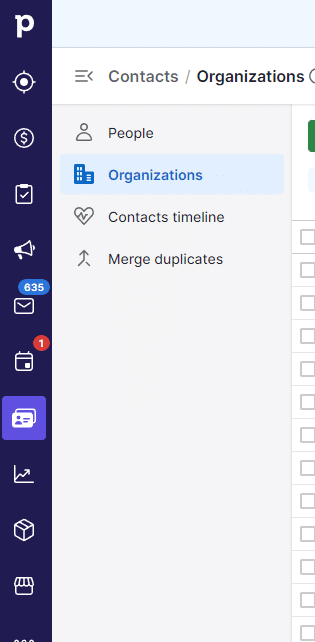
- Log into your Pipedrive account.
- Navigate to the Organizations tab on the left panel (found under the ‘Contact’ tab).
- Click on the Import Data button, usually found under the dropdown arrow next to ‘Add Organization’.
- Select CSV File as the source for your data import.
- Upload your CSV file containing organization data. Make sure that your CSV columns match the fields in Pipedrive (e.g., Organization Name, Address, Phone Number).
- Follow the prompts to map the CSV columns to the corresponding fields in Pipedrive.
- Review your data and finalize the import.
Steps to Create Organizations Individually Within Pipedrive:
- From the Pipedrive dashboard, access the Organizations tab.
- Click the Add Organization button, typically located in the upper left corner.
- In the pop-up form, enter all relevant details of the organization, such as Name, Address, and Phone Number.
- Optionally, add custom fields to record additional information specific to your business needs.
- Click Save to add the organization to your Pipedrive database.
By systematically managing organizations in Pipedrive, sales teams can ensure that all interactions and transactions are linked to the correct entities, maintaining clarity and improving follow-up effectiveness.
Sending Organizations to Apollo
Apollo is a powerful sales intelligence and engagement platform that helps businesses optimize their prospecting and lead management efforts. Its capabilities include detailed lead scoring, data enrichment, and automated outreach campaigns, all designed to enhance the quality of lead data and improve engagement strategies.
How to Automate the Transfer of Organization Data from Pipedrive to Apollo Using Zapier:
- Set up a Zapier account and log in.
- Create a new Zap and choose Pipedrive as the trigger app.
- Set the trigger event to “New Organization,” configured to activate when an organization is created and has no associated contacts.
- Connect your Pipedrive account to Zapier by following the on-screen instructions to authenticate.
- Test the trigger to ensure it pulls data from Pipedrive correctly.
- For the action step, choose Apollo as the action app.
- Select the “Create Account” action within Apollo.
- Connect your Apollo account to Zapier.
- Map the data fields from Pipedrive to the corresponding fields in Apollo (e.g., organization name, address). It’s recommended to create a custom field in Pipedrive called ‘Apollo ID’ and a custom field in Apollo called ‘Pipedrive ID’. This will help identify and sync data from both platforms.
- Test the action to confirm that data is being sent to Apollo correctly.
- Turn on the Zap to automate data transfer from Pipedrive to Apollo.
Alternative: Setting Up a Custom API Integration between Pipedrive and Apollo:
- Develop an API client using Apollo’s API documentation.
- Set up API authentication for both Pipedrive and Apollo.
- Write a script that listens for new organizations in Pipedrive and pushes them to Apollo.
- Deploy your script on a server or a cloud function for continuous operation.
- Monitor and maintain the integration to handle any exceptions or errors.
If you’d like support with this custom API Integration, feel free to contact us.
Step 3: From Apollo Organization to API
Once organization data is in Apollo, it undergoes further enrichment to enhance the information with additional insights such as industry classification, company size, and technological footprint, which Apollo gathers from various data sources.
How to Use Zapier or a Custom API to Send Enriched Data from Apollo Back to an API Endpoint:
- Create another Zap in Zapier, starting with Apollo as the trigger app.
- Choose the trigger event as “New Account Added” from Apollo.
- Connect your Apollo account and configure it to use the “People Search” endpoint to further enrich the organization data.
- For the action, select a Webhooks by Zapier and set up a custom API call.
- Configure the Webhook to “POST” the enriched data to your desired API endpoint, or add directly into Pipedrive.
- Map the enriched data fields to be sent to your API or Pipedrive
- Test the Zap to ensure the data is being transmitted correctly.
- Activate the Zap for ongoing operation.
If you’d like support with this custom API Integration, feel free to contact us.
Step 4: API to Pipedrive Person, Linked to Organization
Steps to Integrate Enriched Data from the API Back into Pipedrive:
- Set up a new Zap with your API (or the specified webhook) as the trigger.
- Trigger event: Choose the event for when contact data is added or updated in your API.
- For the action, choose Pipedrive and set the action to “Create or Update Person.”
- Map the enriched data fields from the API to the corresponding fields in Pipedrive, ensuring details like name, email, and linked organization are correctly aligned.
- Add another action in the same Zap to link the new person to an existing organization in Pipedrive. This ensures that the contact is associated with the right corporate entity.
- Test the Zap thoroughly to ensure that the data flows correctly and the person records are linked appropriately.
- Turn on the Zap.
If you’d like support with this custom API Integration, feel free to contact us.
Automation Tips:
- Regularly check the logs in Zapier and both platforms to monitor for any errors or issues in data transmission.
- Use filters and conditional logic in Zapier to refine when and how data is transferred and created, reducing duplicates and maintaining data integrity.
- Consider employing error handling mechanisms in your API to manage exceptions and ensure robust data processing.
This sequence of integrations and automations not only enhances the efficiency of your lead management processes but also ensures your sales team has access to the most accurate and detailed information possible.



