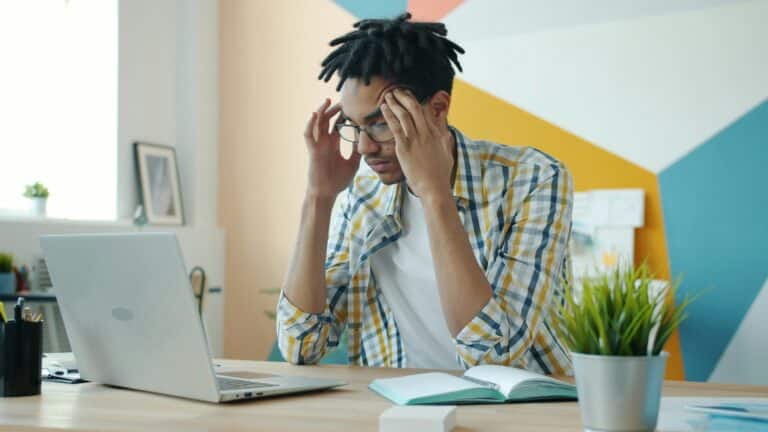Introduction
As an online store owner, integrating your sales CRM with your eCommerce platform is crucial for keeping everything streamlined and efficient. When your tools are connected, your team can stay on top of leads, reduce manual data entry, and ensure a smooth customer experience. This guide will walk you through integrating Pipedrive with Shopify using three different methods: Zapier, Make, and direct API integration. We’ll also dive into specific use cases, showing you exactly how each method can help your business thrive.
1. Integration via Zapier: A No-Code Solution
Overview: Zapier is perfect for those who want to set up integrations quickly and without coding. It’s user-friendly and offers a wide range of triggers and actions to automate almost any process between Pipedrive and Shopify.
Why Use Zapier?
- No Coding Required: You don’t need to be a developer to set up powerful integrations.
- Speed: Get up and running in minutes, automating tasks like syncing customer information, tracking orders, or managing abandoned carts.
- Flexibility: Zapier’s wide range of pre-built templates can handle various scenarios, making it adaptable to your needs.
Step-by-Step Guide:
- Sign Up or Log In to Zapier:
- Head over to Zapier and create an account or log in.
- Create a New Zap:
- Click “Make a Zap” to start creating your workflow. A Zap consists of a trigger and one or more actions.
- Select Pipedrive as the Trigger App:
- Search for “Pipedrive” and select it. You can choose triggers like “New Deal” (when a new deal is created in Pipedrive) or “New Person” (when a new contact is added).
- Example Use Case: Let’s say you want every new customer who makes a purchase on Shopify to be added as a contact in Pipedrive. The trigger here would be “New Deal” in Pipedrive.
- Connect Your Pipedrive Account:
- Provide your Pipedrive API key to connect your account. If you don’t have it handy, you can find it in Pipedrive under “Settings” > “API.”
- Set Up the Trigger:
- Customize the trigger by setting conditions. For example, only trigger the Zap for deals over a certain value.
- Example Use Case: If you only want to track high-value customers in Pipedrive, set the condition to trigger only for deals over $500.
- Select Shopify as the Action App:
- Search for “Shopify” and select it. Actions might include “Create Customer,” “Update Order,” or “Send Abandoned Cart Email.”
- Example Use Case: Automatically create a new customer in Shopify whenever a deal is closed in Pipedrive. This ensures that all customer data stays synchronized across platforms.
- Connect Your Shopify Account:
- Log in to your Shopify store via Zapier to establish the connection.
- Customize the Action:
- Map the fields from Pipedrive to Shopify. For example, the customer’s name, email, and purchase history can be automatically populated in Shopify from Pipedrive.
- Example Use Case: If a new deal is closed in Pipedrive, automatically update the customer’s information in Shopify, ensuring that your eCommerce platform is always up-to-date.
- Test Your Zap:
- Zapier allows you to test the setup before activating it. This step is crucial to ensure that everything works smoothly.
- Example Use Case: Run a test with a mock deal to see if it correctly creates or updates a customer in Shopify.
- Activate the Zap:
- Once everything is set, turn on the Zap and let it handle the work in the background.
- Example Use Case: With this Zap activated, every time a deal is closed in Pipedrive, a corresponding customer profile is updated or created in Shopify, saving you hours of manual data entry.
Additional Tips:
- Filter Your Triggers: If you don’t want every deal to trigger the action, you can add a filter step. For example, only create a Shopify customer if the deal value is above a certain threshold.
- Error Handling: Set up error notifications to alert you if something goes wrong, allowing you to address issues quickly.
2. Integration via Make (Formerly Integromat): Flexibility and Power
Overview: Make is another no-code platform that offers more flexibility compared to Zapier, especially when dealing with complex workflows. It’s perfect if you want more control over the data flow between Pipedrive and Shopify.
Why Use Make?
- Advanced Logic: Create workflows that involve more detailed conditions and branching logic.
- Scalability: Perfect for businesses that need to automate complex, multi-step processes.
- Visual Interface: Make’s drag-and-drop interface allows you to see your workflow visually, making it easier to manage and adjust.
Step-by-Step Guide:
- Sign Up or Log In to Make:
- Visit Make and sign up or log in.
- Create a New Scenario:
- In Make, workflows are called “Scenarios.” Click on “Create a new Scenario” to start.
- Add Shopify as the First Module:
- Search for and select “Shopify.” Choose a trigger event like “Watch Customers,” which monitors new customers in your Shopify store.
- Example Use Case: Suppose you want to track every new customer in Shopify and ensure they are automatically added to Pipedrive as a lead.
- Add Pipedrive as the Next Module:
- Select “Search Person” in Pipedrive to see if the Shopify customer already exists in your CRM. This prevents duplicates.
- Example Use Case: If the customer doesn’t exist in Pipedrive, Make can automatically create a new person and a corresponding deal, linking the customer’s purchase history from Shopify.
- Add Conditional Logic:
- Use Make’s “If/Else” function to decide whether to create a new contact or update an existing one.
- Example Use Case: If the customer already exists in Pipedrive, the workflow can update their information instead of creating a new entry, ensuring your CRM data remains accurate.
- Add More Modules as Needed:
- Continue adding modules depending on your needs. For example, you might want to add another module to send a follow-up email or update a record in another system.
- Example Use Case: After creating a new deal in Pipedrive, you could add a module to send a personalized thank-you email from your Shopify store, further engaging your customers.
- Test and Run the Scenario:
- Testing your scenario is essential. Make allows you to run scenarios in debug mode to ensure everything is functioning as expected.
- Example Use Case: Test the scenario with a new Shopify customer to ensure they are correctly added to Pipedrive with all relevant details.
- Schedule and Activate:
- You can schedule your scenario to run at specific intervals, or trigger it manually. Once satisfied, activate it to let it run automatically.
- Example Use Case: Set the scenario to run every time a new customer is added to Shopify, keeping your Pipedrive database up-to-date without manual intervention.
Additional Tips:
- Error Handling: Use Make’s error-handling features to manage issues like API call limits or data inconsistencies, ensuring your workflow runs smoothly.
- Branching Workflows: Take advantage of Make’s ability to branch workflows based on specific conditions, which allows for more nuanced automation.
3. Integration via Pipedrive and Shopify API: For the Tech-Savvy
Overview: For those with a bit of coding knowledge, integrating Pipedrive and Shopify through their APIs offers the most flexibility. This method allows you to create custom workflows tailored to your business needs.
Why Use API Integration?
- Complete Control: Build custom workflows that align perfectly with your business processes
- Scalability: Handle large volumes of data efficiently, making it ideal for businesses with high transaction volumes.
- Customization: Implement unique features that are not possible with no-code platforms.
Step-by-Step Guide:
- Get API Keys:
- Obtain API keys for both Pipedrive and Shopify.
- For Pipedrive, go to “Settings” > “API” to find your key.
- For Shopify, create a private app in your Shopify admin to generate the API credentials.
- Example Use Case: You need to sync custom data fields between Shopify and Pipedrive, such as a unique loyalty program ID that is specific to your business.
- Set Up a Development Environment:
- Choose a programming language (e.g., Python, Node.js) and set up your development environment. You might use a local server or a cloud-based environment like AWS Lambda.
- Example Use Case: If you’re using Python, set up a virtual environment and install necessary libraries like requests to handle API calls.
- Create Webhooks:
- Set up webhooks in Shopify to listen for events like new customer creation, order updates, or abandoned carts. When these events occur, Shopify sends a payload of data to your server.
- In Pipedrive, create webhooks for events like new deals or updates to existing records.
- Example Use Case: You want to track every abandoned cart in Shopify and automatically create a follow-up task in Pipedrive. The webhook from Shopify will trigger the creation of a task in Pipedrive, ensuring that no sales opportunity slips through the cracks.
- Write the Integration Code:
- Write code that processes the webhook data and makes API calls to either Shopify or Pipedrive. You’ll need to parse the JSON data sent by Shopify and determine the appropriate action to take in Pipedrive.
- Example Use Case: When a new customer is created in Shopify, your code should check if the customer already exists in Pipedrive. If they don’t, the code should create a new contact in Pipedrive, complete with details like name, email, and purchase history.
- Handle Errors and Logging:
- Implement error handling and logging to track the success of your API calls. This is crucial for maintaining data integrity and understanding the flow of data between Shopify and Pipedrive.
- Example Use Case: Suppose an API call to Pipedrive fails due to a rate limit or network issue. Implement retry logic in your code to handle such errors gracefully, ensuring that data isn’t lost. Additionally, log every action taken so you can audit the process if needed.
- Deploy and Monitor:
- Once your code is ready, deploy it to your server or a cloud service like AWS Lambda. Make sure to set up monitoring tools to keep an eye on the integration’s performance and to alert you if anything goes wrong.
- Example Use Case: Deploy your integration code on AWS Lambda to ensure it runs in a scalable, serverless environment. Use AWS CloudWatch to monitor the health and performance of your integration, with alerts set up to notify you of any issues.
Additional Tips:
- Throttling: Be mindful of API rate limits. Implementing a retry logic can help you manage rate limits without losing data. For example, Shopify has a limit of 40 API requests per minute, so make sure your integration respects these limits to avoid interruptions.
- Security: Secure your API keys and webhook endpoints by using HTTPS and environment variables to store sensitive information. Implement OAuth for added security where possible.
Conclusion
Integrating Pipedrive with Shopify can revolutionize the way you manage customer relationships and sales processes in your eCommerce business. Whether you prefer the simplicity of Zapier, the flexibility of Make, or the full control offered by API integration, each method provides a pathway to automation and efficiency.
By following the steps in this guide, you can choose the best integration method for your needs, ensuring your customer data stays synchronized, your sales pipeline runs smoothly, and your team can focus on what really matters: growing your business.
Remember, integration isn’t just about connecting tools; it’s about creating a seamless experience that benefits both your team and your customers. If you encounter any challenges, revisit the steps or consult the platforms’ documentation and support resources. With the right setup, you’ll be well on your way to a more efficient and profitable operation.
Happy integrating!