Integrating QuickBooks, a leading accounting software, with Pipedrive, a comprehensive CRM platform, can significantly enhance your business operations. This integration allows you to streamline your invoicing processes directly within Pipedrive, ensuring that your sales and financial data are in perfect sync. In this tutorial, we’ll walk you through the steps to set up this native integration using the Pipedrive Marketplace and find success in Integrating QuickBooks with Pipedrive.
Objectives of the Tutorial
By the end of this guide, you will know how to connect QuickBooks to your Pipedrive account, enabling you to create invoices directly from deals within Pipedrive. We assume that you already have active accounts on both platforms and basic familiarity with their interfaces.
Step-by-Step Guide to Native Integration
Accessing the Integration via Pipedrive Marketplace
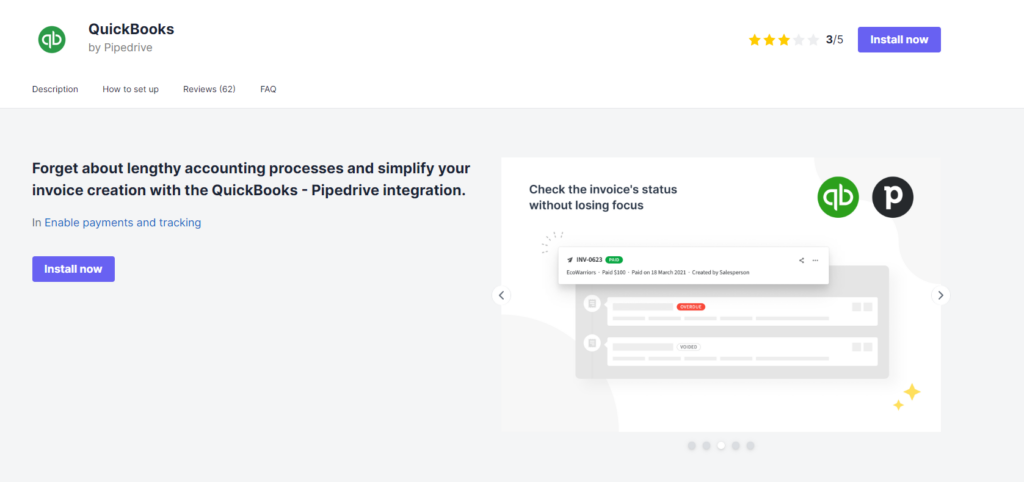
First, navigate to the Pipedrive app marketplace. You can reach the specific integration page for QuickBooks by following this link: QuickBooks Integration on Pipedrive Marketplace. This page provides detailed information about what the integration does and the benefits it offers.
Installing the Integration
Once on the QuickBooks integration page:
- Click ‘Install Now’. A new window will prompt you to accept the required permissions that allow QuickBooks to interact with your Pipedrive data. These permissions typically include access to your deal and contact information to sync invoice data accurately.
Connecting QuickBooks Account
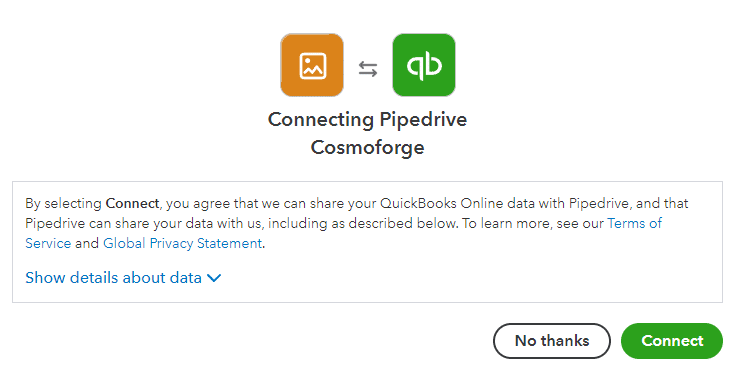
After accepting the permissions, you’ll be asked to sign into your QuickBooks account. Follow the sign-in process, and you will then need to confirm the connection directly in QuickBooks. This step ensures that the integration has the necessary permissions to operate between both platforms.
Configuring Settings
With the connection established, set your default invoicing settings in QuickBooks. This setup is crucial as it dictates how invoices generated from Pipedrive deals will appear, including default payment terms, invoice templates, and more.
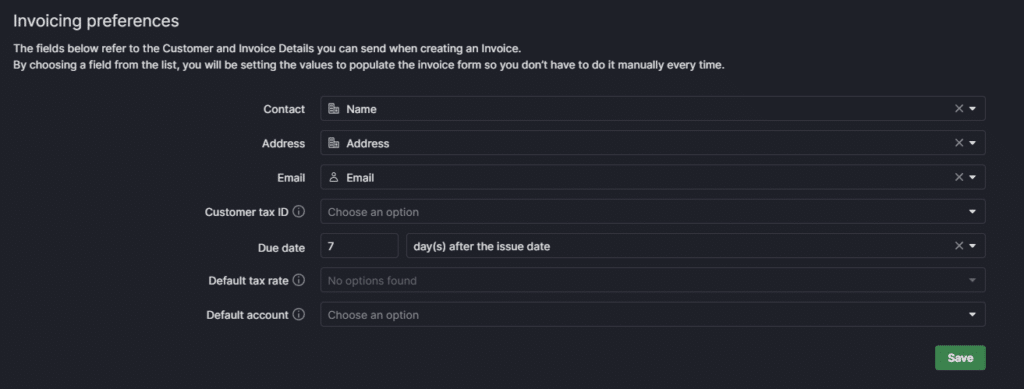
Using the Integration in Pipedrive
Creating Invoices from Deals
To create an invoice:
- Navigate to any deal page within your Pipedrive account.
- Look for the ‘Invoice’ tab—this new section appears as a result of the integration.
- Here, you can generate invoices based on the deal specifics directly. Customize the invoice as needed before finalizing it.
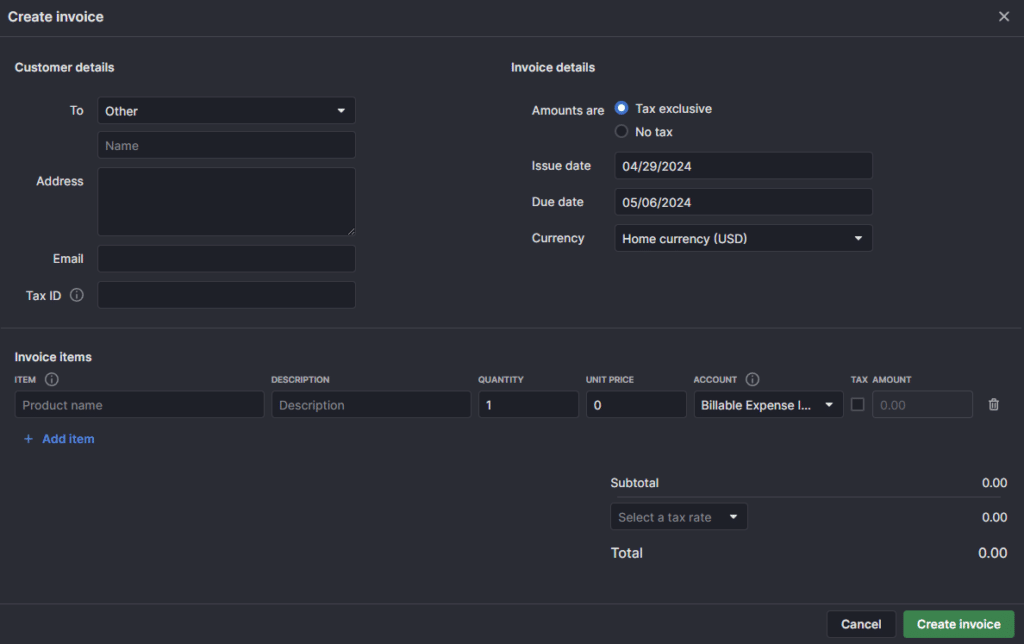
Best Practices and Tips
Maximizing the Benefits of Integration
To make the most of this integration:
- Regularly update both Pipedrive and QuickBooks with the latest data to ensure consistency across platforms.
- Utilize the reporting features of both platforms to get a holistic view of your sales and financial data.
- Engage with the support communities of both QuickBooks and Pipedrive for advanced tips and troubleshooting.
Troubleshooting Common Issues
Some users might encounter issues like data not syncing correctly or permissions errors. Here are a few tips:
- Double-check that both accounts are correctly linked by revisiting the integration settings.
- Ensure that all mandatory fields in Pipedrive deals are filled out as they often correspond to required fields in QuickBooks invoices.
- If errors persist, consider disconnecting and reconnecting the integration.
Conclusion
Integrating QuickBooks with Pipedrive simplifies the invoicing process directly from your CRM, enhances data accuracy, and saves valuable time. By following this guide, you should be well on your way to leveraging the full potential of both platforms seamlessly. We encourage you to explore further integrations and features to continue enhancing your business processes. Check out this post about how to How To Automate Lead Enrichment with Pipedrive and Apollo.




